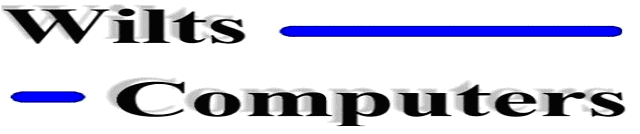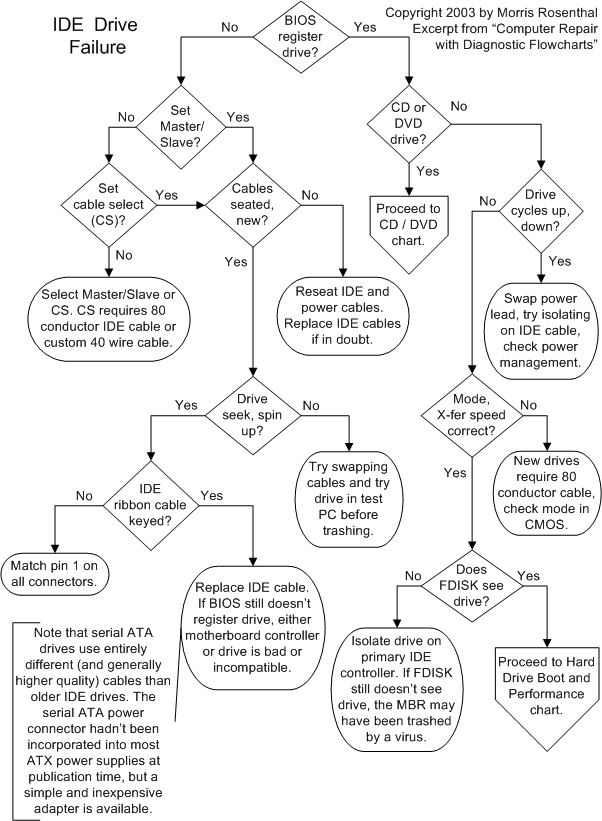Are all installed IDE
drives properly identified by the BIOS and displayed on the start-up screen?
Any modern PC should be able to identify the drive by model number, brand,
capacity, and usually the transfer mode. Some brand name PCs may not display a
start-up BIOS registration screen, so you'll have to enter CMOS Setup to view
the information. If the key stroke required to enter CMOS Setup isn't displayed
on the screen as the PC begins to boot, you'll need to look it up in the
documentation or on the Internet. Common keys used to access CMOS Setup at boot
are, <
Return to Diagnostic Chart
Any time two IDE drives
share a single cable, the computer needs a way to tell them apart. This can be
accomplished by using jumpers on the drives to set one to "Master"
and the other to "Slave" or through selection by the cable. The
Master/Slave setting is fixed by a single jumper, usually on the back end of
the drive between the power socket and the IDE connector. The labeling for the
jumpers is usually in shorthand, "M" for Master and "S" for
Slave. Some older drives include a jumper for "Single" (and spelled
out labels) for when the drive is the only drive installed on the ribbon. Since
all modern computers support both a primary and a secondary IDE interface, it's
not necessary with a two drive system to hang them both on the same cable. The
boot hard drive should always be the Master on the primary IDE interface. If
the CD, DVD, or any other IDE drive is to share the same cable, it should be
set to Slave.
Return to Diagnostic Chart
Most new IDE drives support
Cable Select (CS) which means the pin 28 connection in the cable will determine
which drive is Master and which is Slave. The 80 wire ribbon cables that should
come with all new motherboards and drives support cables select and have color
coded connectors: Motherboard IDE Connector - Blue, Slave IDE connector (middle
connector on cable) - Grey, Master - Black. Cable select is supported by custom
40 wire ribbon cable and older drives; these are usually found in brand-name
systems. The jumpers on both drives should be set to cable select if you aren't
setting one as Master and the other as Slave.
Return to Diagnostic Chart
If the drives still don't
register properly, make sure the power cable is seated in the drive's power
socket, which can take a bit of force. The ribbon cable connectors must also be
seated all the way into the IDE port on both the drives and the motherboard, or
adapter card if you're are using a RAID adapter. The most common reason for a
cabling failure of this sort is that the connection was partially dislodged
when you were working in the case on something else. Try a new ribbon cable. While
cable failures are rare, it can happen, and it's a favorite trick of
investigative reporters writing articles about computer repair rip-offs to
intentionally introduce a bad IDE cable into a PC just to see how many parts a
shop will sell them.
Return to Diagnostic Chart
Does the hard drive spin
up? We covered this in the power supply diagnostics, but I'll repeat it here
for convenience. When the PC powers up, you should hear the hard drive motor
spinning up the drive and the gentle clunking sound of the read/wrote head
seeking. If I can't tell whether or not the drive is spinning up, even with my
fingers on the drive's top cover, I run the drive in my hand. A spun up drive
resists a slow twisting movement just like a gyroscope. Don't flip it quickly or
play with it or you may damage the drive, not to mention touching the circuitry
against a conductor and causing a short. Just power down, put the drive back in
and continue with the diagnostics. If it's a SCSI drive, you're on the wrong
diagnostics page, but maybe some new IDE hard drive will adopt the SCSI
practice of a jumper to delay spin up. SCSI drives offer this option since you
can install up to 15 on a single controller, and spinning them all up at once
would cause the hardiest power supply to droop. Try swapping the power lead or
running the drive on another power supply. One of the reasons I always use four
screws in drives is so I can push hard on the power connector without the unit
shifting around and possibly damaging the circuit board. I've never broken a
power socket off the circuit board on a hard drive, but I've seen it done, so
don't go too crazy on it. Try the hard drive in another PC before you conclude
that it's dead.
Return to Diagnostic Chart
Are the ribbon cable
connectors and the IDE ports on the drives and the motherboard keyed such that
the cable can only go one way? Check the pin 1 location on all of the
connectors and ports. On IDE drives, pin 1 is traditionally located next to the
power cord, but it's not a 100% rule for all time. Motherboards can be pretty
strange about cable ports. I've even seen one where the pin numbering on the
floppy and IDE interfaces were oriented opposite. The pin 1 location on the
motherboard is normally marked with an arrow, a dot, a white square, anything
to show one end of the interface as different from the other. If the
motherboard won't register any drive you attach, even on new cables, and if
those drives are spinning up, it indicates that either the IDE controller is
bad or all the drives you've tried are bad. You can try running on the
secondary IDE controller if you've only been working with the primary, but the
next stop is installing an add-in IDE adapter or replacing the motherboard.
Return to Diagnostic Chart
The troubleshooting
procedures for IDE drives that aren't recognized by the BIOS are identical,
whether they are hard drives, CDs, DVDs, tapes or any other IDE device. If the
BIOS registers the installed IDE drives correctly and the drive you're having
problems with is a CD or DVD, proceed to the CD or DVD Failure diagnostics.
Return to Diagnostic Chart
Does the drive cycle up and
down? Try swapping the power lead for a spare or one used by another drive. Try
isolating the drive on its ribbon cable, even if it means temporarily doing
without another drive for the sake of troubleshooting. If neither fix helps,
try disconnecting the ribbon cable to ensure that the drive isn't receiving
some flaky power down signal from a bad IDE interface or crazy power management
scheme. If it still cycles up and down, the drive is probably toast. Test the
drive in another system before labeling it dead.
If you have an old drive
that spins up but won't seek (you never hear the head move in and out), it's
probably a mechanical failure. The last ditch effort before giving up or
sending it out for data recovery is tapping lightly with a screwdriver on the
cover of the drive, away from the circular section where the disks are
spinning. This might encourage a stuck head to get moving. Just make sure you have
your backup media prepared if you try this, because it may work just the one
time.
Does the drive make little
clicking noises and fail to get going? Restart the machine, with the reset
button if you have one, and hopefully it will boot. If not, try in a warmer
room, or put the PC in direct sunlight to warm up and then try it again. It's
far from guaranteed, but this is one of the few problems that can result from
the drive being too cold rather than too hot. If you do get it started, run
ScanDisk. It doesn't hurt to reseat all of the cables on the drive and the
ribbon cable to the motherboard, since connections can also loosen up over
time. However, if you can't get it going, it could be a legitimate drive
failure. If you mind losing all of the data onboard, try FDISKing and
reinstalling the operating system again.
Return to Diagnostic Chart
Does the BIOS report the
transfer mode correctly, ie, UDMA/100, ATA/66? UDMA must be enabled in CMOS, or
set on "Auto," for high speed transfers. All new IDE hard drives
require the 80 wire ribbon cable, at least for high speed operation. You can
check CMOS Setup to see if there's a manual override to select the higher speed
transfers, though the automatic settings should pick it up. Also try isolating
the hard drive as the sole device on the primary controller. If you're adding a
new hard drive to an older system, it's possible that motherboard / BIOS simply
doesn't support the faster transfer, even with the new cable. I'd be leery of
flashing the BIOS to try to get the speed up, even if the motherboard
manufacturer supplies it.
Check the settings in CMOS
and make sure the drive transfer rate isn't being turned down to some ancient
PIO mode. CMOS may allow you to set both the PIO mode and the UDMA mode for
each individual drive. The default setting should be "Auto" for all
of these. Check all of the operating system related drive settings (caching,
etc., varies like crazy with OS). Make sure you have enough RAM installed for
the applications you are running. If the system bogs every time you open a new
window or scroll down a page and you hear the hard drive seeking itself silly,
you're probably swapping out to virtual memory on the hard drive too often. RAM
is cheap, 256 MB isn't a bad investment in your sanity.
Return to Diagnostic Chart
Can you install an
operating system, or access the drive with any generation of FDISK to create or
view partitions? Check again that the ribbon cable is fully and evenly seated
and there aren't any "read only" jumpers set on the drive (normally
only found on SCSI's). Try a new ribbon cable. If this doesn't do it, it sounds
like either the drive's MBR is messed up, or there's a problem with the way the
software is communicating with the BIOS, which really shouldn't happen. If you
don't mind losing whatever info is on the drive, you can try FDISK/MBR and see
if it helps
Return to Diagnostic Chart
E-mail | Main Menu
| Components